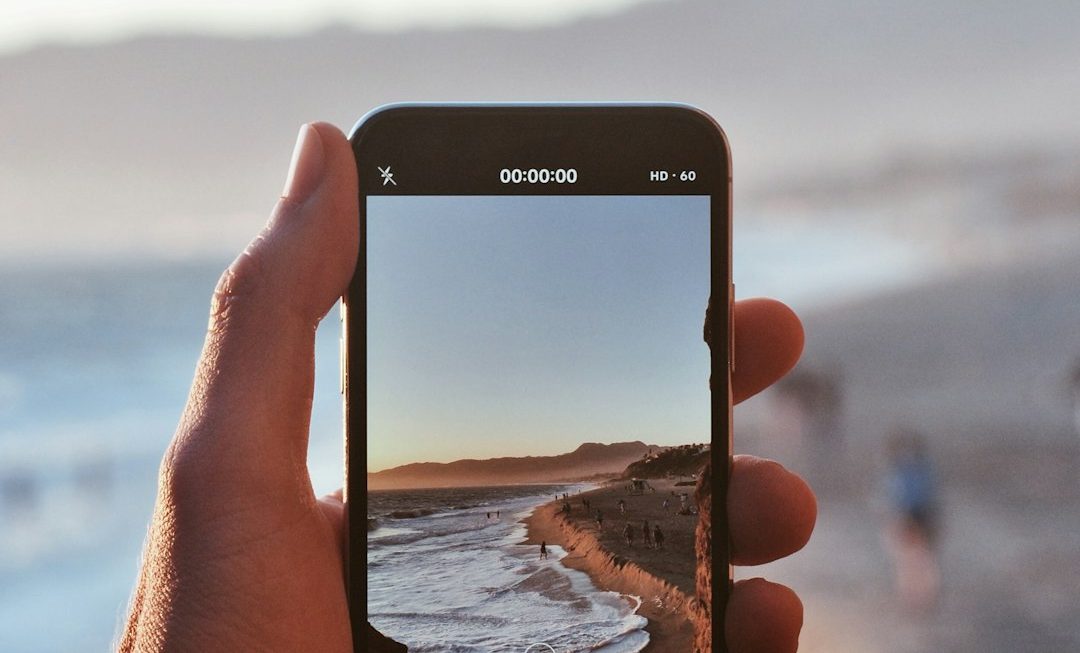Ever tried moving files to your USB drive and got hit with the mysterious Error 0x800703ee? You’re not alone. This common Windows 10 issue can be super frustrating. But don’t worry — we’re here to make fixing it easy and even a bit fun!
What Is Error 0x800703ee?
This error usually appears when you’re copying or moving files from your computer to an external drive. It might say: “The volume for a file has been externally altered so that the opened file is no longer valid.”
Translation: Windows is confused by something happening with your storage device or a program interfering in the background. Let’s break it down.

Common Causes
Error 0x800703ee doesn’t show up for no reason. Here are some usual suspects:
- Antivirus software messing with file transfers
- Corrupt USB drivers or faulty external storage
- Windows Backup interfering with file access
- File explorer bugs or glitches
Let’s Fix It! 🚀
Here are some super simple steps you can try. Start at the top and go one by one until the error disappears.
1. Restart Your Computer
Yes, the oldest trick in the book! A reboot clears up random glitches, especially if you’ve had your PC on for a while.
2. Try a Different USB Port
Sometimes it’s just a case of a bad port. Unplug your external drive and pop it into another USB slot. Magic might just happen.
3. Disable Your Antivirus (Temporarily)
Some antivirus apps get a little too helpful and block normal file activity. Here’s how to test that:
- Right-click the antivirus icon in your system tray
- Find the option to disable or suspend protection
- Try your file transfer again
If it works now, you’ve found the culprit. Don’t forget to re-enable protection afterward!
4. Stop Windows Backup Services
Windows backup features can lock certain files, which might trigger this error. Let’s turn it off for now:
- Press Windows + R to open Run
- Type services.msc and press Enter
- Find Windows Backup in the list
- Right-click it and choose Stop
5. Update USB Drivers
Outdated or corrupt drivers like to cause chaos. Try this:
- Press Windows + X and choose Device Manager
- Expand Disk Drives or Universal Serial Bus controllers
- Right-click your USB device and click Update driver
Choose “Search automatically…” and let Windows work its update magic.
6. Use SFC and DISM Scans
If your system files are glitchy, this can cause errors like 0x800703ee. The fix? Harness the power of built-in scans:
- Open Command Prompt as admin (search for cmd, right-click, and choose Run as administrator)
- Type
sfc /scannowand press Enter - Wait for the process to complete — it can take a bit
If that didn’t help, run the following:
- In the same Command Prompt window, type:
DISM /Online /Cleanup-Image /RestoreHealth - Press Enter and wait it out

7. Try Safe Mode
Running your system in Safe Mode helps isolate the problem, especially if another program is getting in the way.
- Open Settings > Update & Security > Recovery
- Under Advanced startup, click Restart now
- Next screen: Troubleshoot > Advanced options > Startup settings
- Click Restart, then press F4 for Safe Mode
Try transferring your files now. If it works in Safe Mode, a third-party app is likely the issue.
Final Thoughts
Error 0x800703ee may look scary, but it’s actually easy to fix. These steps usually solve it quickly. And now — you’re basically a tech wizard!
Still stuck? You might be dealing with a failing USB drive. Try testing it on another PC or replacing it. Don’t let a small glitch ruin your backup plans.
Good luck and happy file transferring!