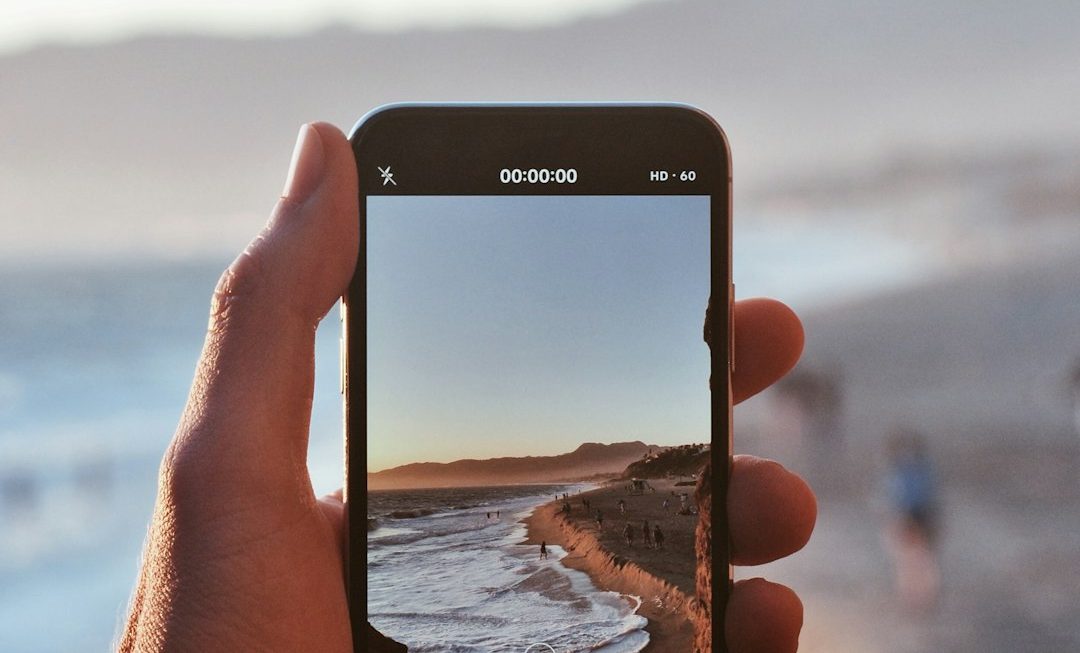Encountering error messages while working in Adobe Photoshop can interrupt your workflow and create unnecessary frustration. One common issue many users face is the error that says, “Could not complete your request because the Smart Object is not directly editable.” This message usually appears when trying to manipulate a layer that is a Smart Object, and because of its inherently different format compared to regular layers, certain types of direct edits are restricted. Understanding the root cause of this problem and learning how to fix it can save both time and effort.
What Is a Smart Object in Photoshop?
Smart Objects in Photoshop are layers that preserve the source content of an image with all its original characteristics, allowing for non-destructive editing. This means you can scale, rotate, skew, or apply filters without altering the original data. However, the tradeoff is that certain direct actions—like using a brush or erasing directly—are not allowed on Smart Objects unless you take additional steps.
Why the Error Occurs
When attempting to perform a direct manipulation on a Smart Object, such as using the Eraser Tool or Brush Tool, Photoshop intervenes with the error message. This happens because Smart Objects are encapsulated layers, effectively “locked away” from direct pixel alteration.
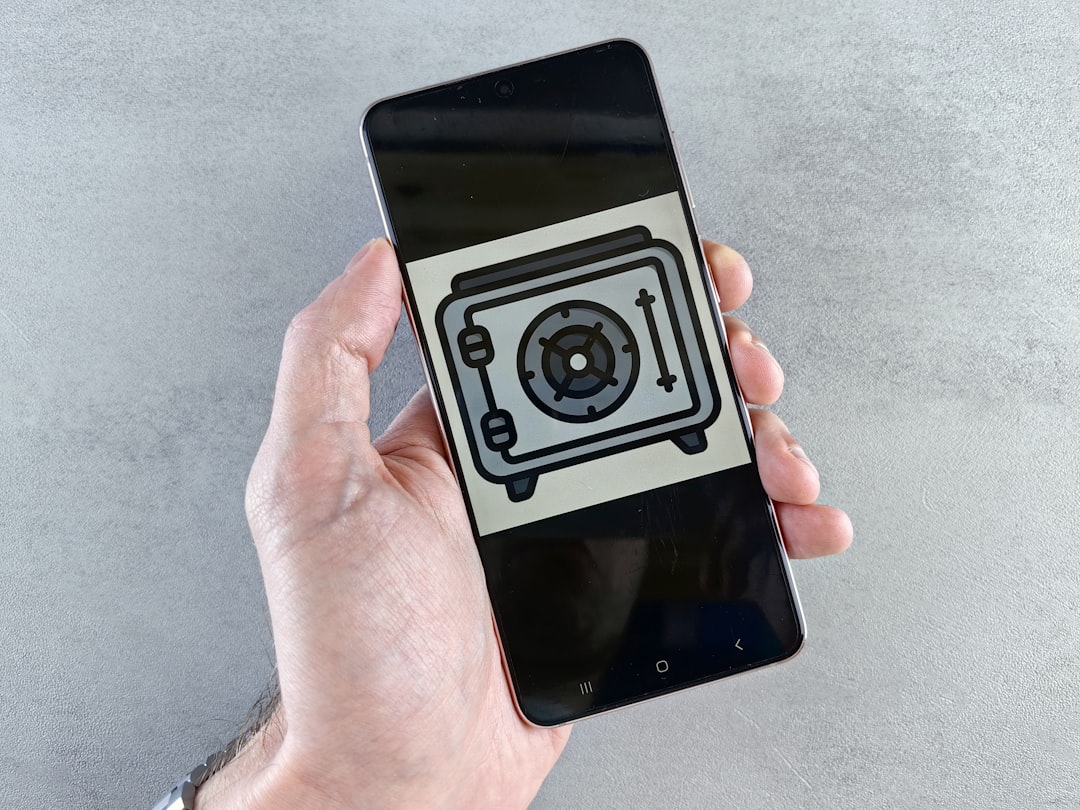
How to Fix the Error
Here’s a breakdown of the most effective solutions:
1. Rasterize the Smart Object
- Step 1: Right-click on the Smart Object layer in the Layers panel.
- Step 2: Choose “Rasterize Layer.”
- Step 3: Once rasterized, you can now use the Eraser or Brush tools without issues.
Note: Rasterizing a Smart Object converts it back into a regular layer, meaning you will lose the non-destructive editing benefits.
2. Edit the Contents of the Smart Object
- Step 1: Double-click on the Smart Object thumbnail in the Layers panel.
- Step 2: A new tab will open showing the original contents of the Smart Object.
- Step 3: Make your desired edits here, then save and close the tab.
This method is ideal if you want to maintain the Smart Object structure but still make specific changes.
3. Duplicate and Rasterize
If you’re unsure whether you’ll need the original Smart Object later on, a good workaround is to duplicate the layer first:
- Step 1: Right-click the Smart Object layer and select “Duplicate Layer.”
- Step 2: Rasterize the duplicate so you’ll retain the original for backup purposes.
4. Convert to a Regular Layer via Export
You can also convert the Smart Object by exporting it and re-importing it:
- Step 1: Right-click the layer and choose “Export As.”
- Step 2: Save the image in a common file type like PNG or JPG.
- Step 3: Import the image back into your project and treat it like a regular layer.

Preventing the Problem in the Future
To avoid running into this issue often, consider how and when you convert layers into Smart Objects. If you’re applying transformations but don’t plan to go back and edit the source later, it might be better to use regular layers. Alternatively, understand when to switch between Smart Object and raster format depending on the stage of your project.
Conclusion
The “Smart Object is not directly editable” error in Photoshop usually boils down to how Smart Objects restrict direct manipulation of pixel data. Whether through rasterization, editing the source content, or working with duplicated layers, these workarounds can help avoid creative roadblocks. By understanding when and why to use Smart Objects, users can maintain both flexibility and control in their designs.
Frequently Asked Questions
- Q: Will rasterizing a Smart Object reduce image quality?
- A: Rasterizing itself won’t reduce visible image quality, but it will make future scaling or edits potentially destructive since the source data is no longer preserved.
- Q: Can I reverse rasterization?
- A: No, once a layer is rasterized, it can’t be converted back to a Smart Object with its original properties. Always consider duplicating the layer first if needed.
- Q: Why are layers converted into Smart Objects in the first place?
- A: Photoshop automatically converts certain layers, like placed vector files or imported images, into Smart Objects to preserve editability and flexibility.
- Q: Can I draw directly on a Smart Object?
- A: No, drawing directly using the brush or pencil tool isn’t allowed unless you rasterize or edit the contents of the Smart Object.
- Q: Is there a shortcut to rasterize a Smart Object?
- A: There is no dedicated shortcut key, but you can create a custom action or keyboard shortcut for faster rasterization if needed.